Last Updated: November 17, 2020
If you’re entering the world of Bullet Journaling, you might not be familiar with all the words and terms that are tossed around. So, in this post, I’m going to explain some of the key words, starting with the very first thing you should know: What are the “bullets” in a Bullet Journal?
A bullet point is this symbol: “•”. It’s typically used for introducing items in a list, taking notes, and outlining the most important points. But in the Bullet Journal, the “bullet” symbol is used for a task. There are 3 key types of bullets in the Bullet Journal: “•” for a Task; “○” for an Event; and “–” for a Note.
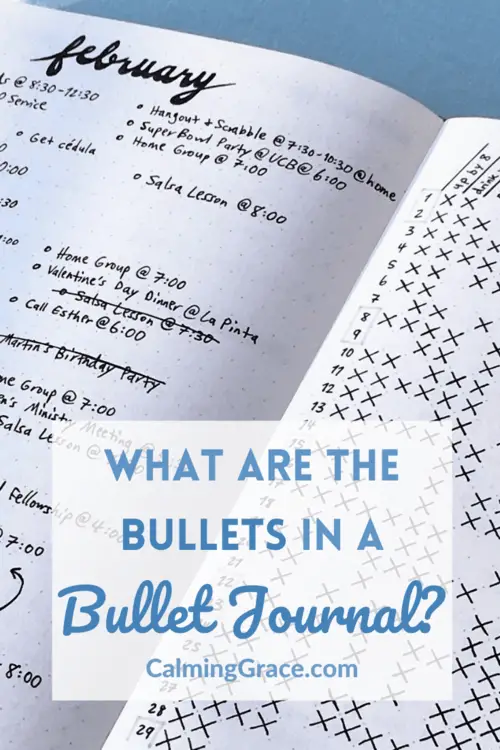
So, let’s jump in to this complete guide to the bullets in a Bullet Journal. We’ll cover these topics:
- Types of Bullets in a Bullet journal
- Task Status Indicators in the Bullet Journal
- Signifiers and Custom Bullets
- Set Up Your Bullet Journal Key
This article contains affiliate links. As an Amazon Associate I earn from qualifying purchases. If you buy something using the links, I may earn a commission at no extra cost to you. Read the full affiliate disclosure.
Types of Bullets in a Bullet Journal
Ryder Carroll created the Bullet Journal method to be a system to “help its practitioners live intentional lives, ones that are both productive and meaningful” (Source).
The system begins with taking notes in short form. The methodology calls this “Rapid Logging” because you should write down the ideas in your head quickly, without thinking about them too much. How do you write these things down? Using bullets.
Bullets give you a code to indicate what type of information your idea is. There are 3 main bullets:
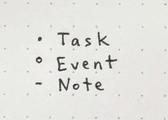
The Task “•” is something you have to do. The Event “○” is a moment in time, meeting, appointment, experience, etc. The Note “–” is simply something you don’t want to forget—now or in the future when you look back.
You can use them in any order when you write in your Bullet Journal. The Daily Log is a daily entry where you can write anything that comes to mind. To get started, you can write the day’s date at the top of the page, and then mix and match a few bullets as the ideas occur to you:
Wednesday the 29th
○ Breakfast with Laura, 9:00 AM
• Look into visa requirements
• Presentation
• Choose photos
• Send to Andres
– Group salsa lesson some time next week
• Text teacher
○ Workout, 4:30 PM
Now, when you look back at your Daily Log, you can see what’s going on that day and what tasks you’ve committed to doing. Then, as you complete or don’t complete the tasks, you can update the Task bullets, which is the next step.
Task Status Indicators in the Bullet Journal
This is the part of the Bullet Journal that really feels satisfying for those of us who like to plan everything: checking things off a to-do list. Here are four different ways you can transform the Task Bullet:
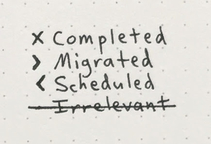
Completed Tasks: ×
When you’ve completed a task, mark across the bullet point with a simple “×”, and don’t think about it anymore! It’s finished.
Irrelevant Tasks: •
Or, let’s say you find out new information that makes the task irrelevant. Maybe someone else did the task, or maybe you realize that it’s just not important. Cross it out with a strikethrough line. (Sometimes I also like to write a short note next to irrelevant tasks so I know why it’s no longer necessary.)
What if you find a task on your list that you can’t finish that day? Sometimes you realize that a task is actually going to take more time, energy or resources than you anticipated. What then? That’s where Migration and Scheduling come in.
Migrated Tasks: >
When a task is Migrated with the “>” symbol, it means you’ve rewritten the task for a specific time in the near future. Maybe you rewrite the task for tomorrow, next week, or later this month, because you know you’ll be able to do it then.
But be careful: The Migration symbol is not for procrastination! It’s not supposed to allow you to keep delaying a task until you’re up against the deadline. It’s supposed to help you plan when you’re actually going to complete the task.
The Migration symbol is also used when you rewrite the task under a separate task list, or Collection. For example, I have a dedicated page for tasks for this blog, and this is my “Blog” Collection. I can Migrate tasks between my Daily Log and my Blog Collection.
Scheduled Tasks: <
When a task is Scheduled with the “<” symbol, it means you’ve planned to do it in the future by writing it in a different, future task list.
For example, most Bullet Journalists keep a Future Log. On the Future Log, you can note down tasks that you need to do in each future month: tasks without a specific date, but tasks that must be completed that month. When you Schedule a task, you write it under a future month’s task list.
Let me illustrate. Under today’s Daily Log I write the task, “• Write to landlord about renewing lease” because today, I remembered that I need to do that. But upon later review, I realize that I don’t need to do that until 2 months from now. So, I’m going to Schedule it by writing it 2 months from now on my Future Log, and on today’s Daily Log I’ll mark it with the “<” symbol.
Interested in learning more about how these bullets work in the context of the Bullet Journal method? I’ll guide you through starting a Bullet Journal and using it for a clear and calm mind in my free 5-day email course:
What’s the difference between Migrated and Scheduled?
At first glance, Migrating and Scheduling look similar, because in both cases you are moving a task to a future date. So what’s the difference?
To be clear, we are talking about Tasks that you write on your Daily Log (using Rapid Logging throughout the day). Migrating and Scheduling are two things you can do to a task when you review your Daily Log at the end of the day.
When you Migrate a task, you rewrite the task to complete in the near future: tomorrow, next week, or later this month. You are deciding exactly when you are going to complete the task. You can also use Migration to write the task under a separate Collection. (Source)
When you Schedule a task, you write it in a future month’s task list in the Future Log. This is so that you don’t have to think about it again until that month comes.
Here is a table to lay out the differences between each Task Status Indicator:
| Bullet | Name | Meaning |
| • | Incomplete Task | You wrote down this task to remember it, but you have not yet done anything about it. |
| × | Completed Task | You completed the task. |
| > | Migrated Task | You rewrote the task in the near future (tomorrow, next week, or later this month) to be completed at that time. – OR – This task belongs in a different Collection (i.e. a project or separate task list), so you wrote it under that Collection. |
| < | Scheduled Task | You don’t need to complete the task immediately, so you’ve written it under a future month in your Future Log. |
| Irrelevant Task | The task is no longer necessary or no longer worth your time. |
Task Status Indicators in Action
After all of the tasks are completed or modified, here’s how my Daily Log looks now:
Wednesday the 29th
○ Breakfast with Laura, 9:00 AM
> Look into visa requirements
× Presentation
× Choose photos
× Send to Andres
– Group salsa lesson some time next week
• Text teacher (Isa texted her, lesson Tuesday night)
○ Workout, 4:30 PM
< Write to landlord about renewing lease
Signifiers and Custom Bullets
Besides the three main types of bullets and the task status indicators, there’s also room to customize using signifiers and custom bullets. Let’s talk about both.
Signifiers
According to the Bullet Journal guidelines, Signifiers are small symbols that add extra context to any type of bullet. You can write them to the left of your Task, Note, or Event bullets to make them stand out. Officially there are two types:
- Asterisk (*) = Priority. This indicates a very important task that needs immediate attention.
- Exclamation Mark (!) = Inspiration. This indicates a great idea or something exciting that you want to remember later!
You can also invent your own types of signifiers, but don’t confuse them with custom bullets.
Custom Bullets
The Bullet Journal is a highly flexible, customizable system. You can really modify it to work however you want it to. So, that’s why there’s room to create your own, custom bullets apart from the Task, Event, and Note bullets.
These are the custom bullets that I use in my Bullet Journal:
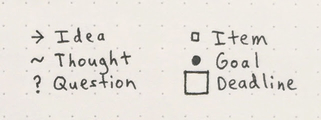
If I were strict about following the original Bullet Journal guidelines, I would mark all of these as Notes with a “–”. But I like having the freedom to use my own symbols in some cases, so I just use one of these personalized bullets.
For example, maybe someone asked me a question that I don’t know the answer to. Well, I write it in my journal as a Question with a “?” so I know I need to find the answer.
With my Item bullet, “☐”, I use it to make a packing list, or make a note of an item I want to buy or give away, and then cross it off when I’ve done that.
With the Deadline box, I draw it around a task bullet so I know I need to complete the task on that day.
Some other ideas you could use are:
- ? for an Idea
- ? for something to Explore
- ? for a Book or something to Read
The possibilities are really endless, but try to keep your custom bullets to a minimum. If you have too many, it’ll be hard to keep track of them all and you might not use them all. I recommend a maximum of 10 bullets total including the Task, Event, and Note bullets.
Set Up Your Bullet Journal Key
To wrap up, there are three main bullets: the Task, Event, and Note bullets. The Task bullet can be modified to indicate the status of the task: Completed, Migrated, Scheduled, or Irrelevant. Finally, you can also use Signifiers and create Custom Bullets to use in your Bullet Journal.
On the first page of your journal, you should create a Key page that describes what each type of bullet means. This is the Key of my new journal:
After you create your Key, you’re free to use your bullets in any combination under your Monthly Logs, Daily Logs, and other pages in your Bullet Journal.
Need more ideas for your Key page? Here are some great designs I’ve found! Don’t forget to follow Calming Grace on Pinterest for more Bullet Journal inspiration.
I hope this article has answered all your questions about the bullets in a Bullet Journal! What other questions do you have about Bullet Journals? Let me know in the comments below!
Ready to go deeper in Bullet Journaling? In my free 5-day email course, I’ll guide you step-by-step through setting up your first Bullet Journal and using it to clear and calm your mind:
Check out these articles next to learn more about Bullet Journaling:
- 10 Signs You Should Use a Bullet Journal for Mental Clarity
- How to Start a Bullet Journal: Complete Setup Guide (Plus 50 Page Ideas!)
- How to Use a Bullet Journal as a Student: 6 Steps to Plan Your Semester
P.S. Don’t forget to save this post on Pinterest for future reference:
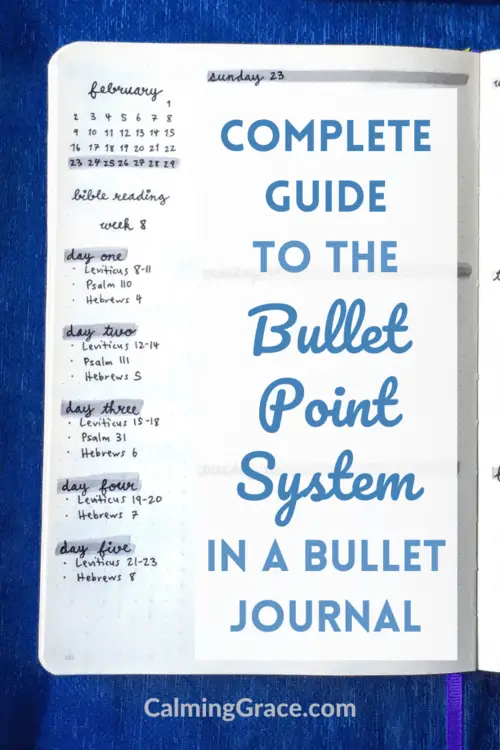
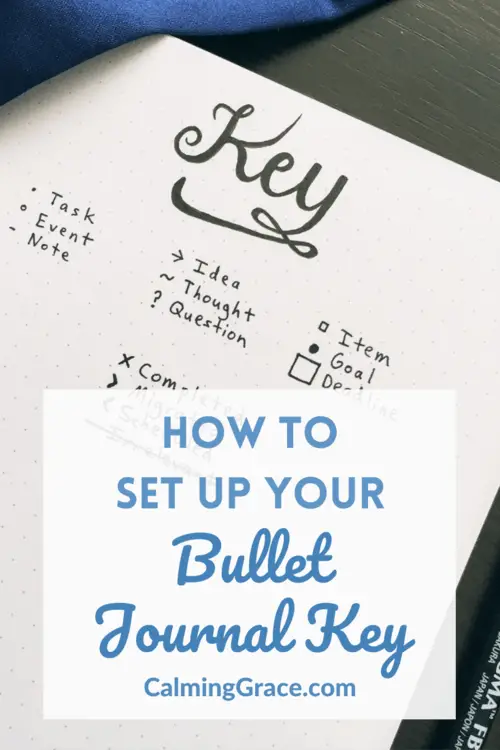
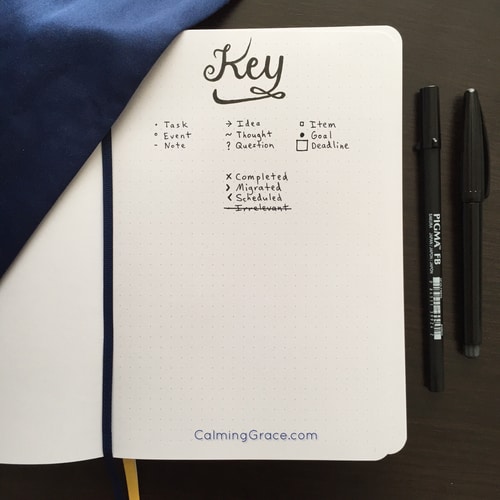
This article contains affiliate links. As an Amazon Associate I earn from qualifying purchases. If you buy something using the links, I may earn a commission at no extra cost to you. Read the full affiliate disclosure.
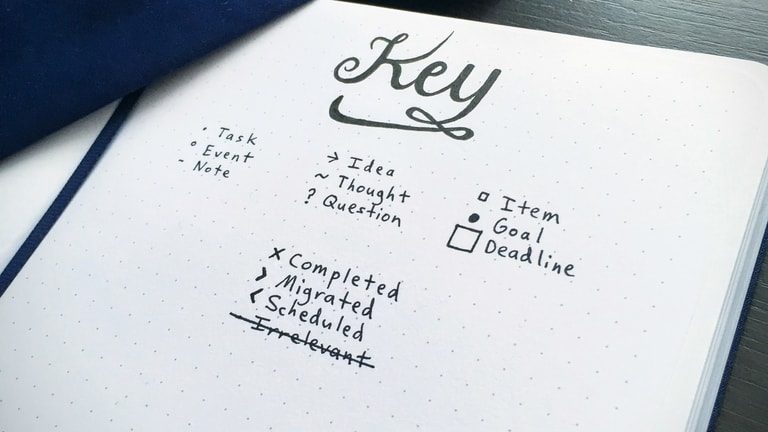

Thanks for your article. I have connected it to my Evernote account so I can return to it from time to time. I have used a bullet journal for three years. I also use a star or asterisk (*) to denote tasks to which I need to give immediate attention.
Hi Liam, Thanks for your comment! That’s a really good point. Ryder Carroll calls those — asterisks and exclamation marks — “signifiers.” They are symbols to highlight the importance of certain tasks or notes. Actually, now that you mention it, I’m going to add those to this article 🙂